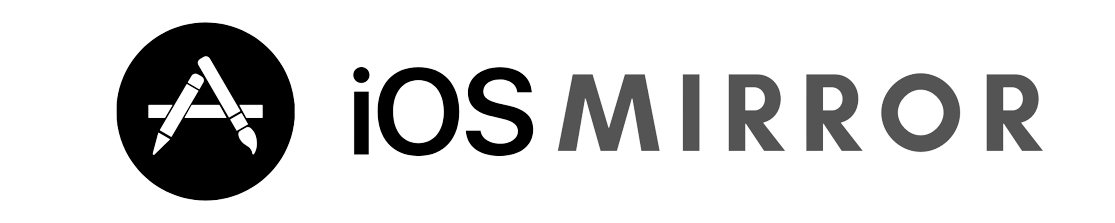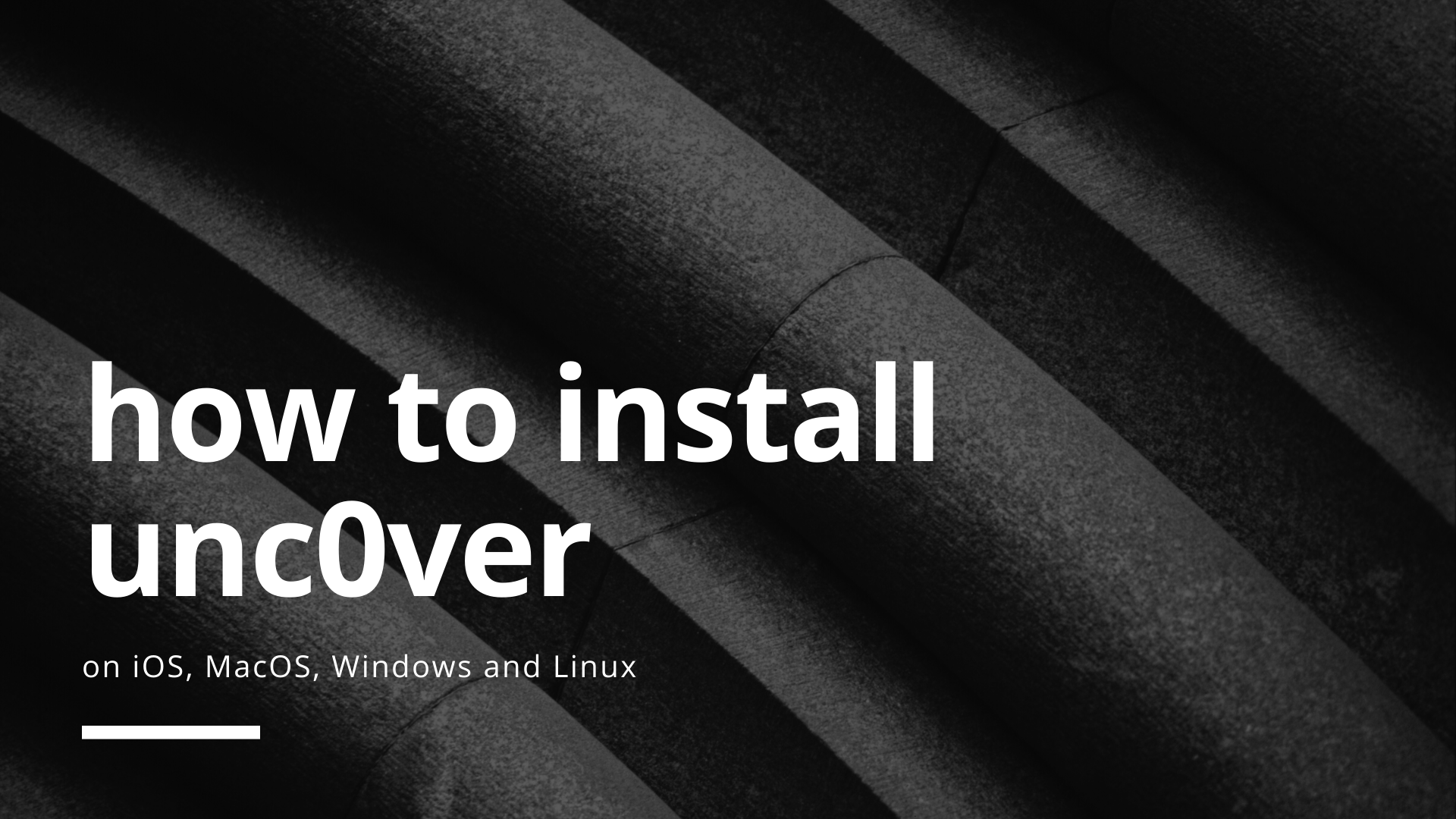Unc0ver is a jailbreaking tool for installing apps and tweaks unavailable on the iTunes software of Apple devices.
Unc0ver can be installed on any of the compatible devices using a computer or even without using it. We would be discussing the installation process of unc0ver on mac0s using Altstore and Xcode.
Click on your device below:
How to install the unc0ver on mac0s using Altstore
The major benefit of using the Altstore is that the application automatically resigns after every seven days if the server is kept open. The Altstore is available on both windows as well as mac0s.The following are the primary steps for installing unc0ver:
- Before downloading the Altstore, it is vital to download both iCloud and iTunes on your device.
- Once this is done download Altstore from its official website. The required setup according to the operating system of the device can be downloaded and installed.
- The point that is to be noted here is that the Altstore server must be on a similar network as that of your device.
- Hovering on the Install Altstore option pops up an option to enter the Apple Id of your device.
- After putting in the details click the Install button and the Altstore is installed on the device.
- Open this application once every week and trust the same in the settings
- The other applications from Altstore can also be accessed
- After opening the Altstore, the unc0ver jailbreak file can be downloaded from the unc0verjailbreak.com
- After downloading the file, open and tap the arrow above
- Scroll to the right side to press the “More” button
- Proceed by pressing “Copy to Altstore”
- Unc0ver can be installed through Altstore
- The progress rolling bar can be checked on the top of the Altstore screen
- To resign the application automatically it is essential to open the server with the same wifi network
How to install unc0ver on mac0s using Xcode and iOS App Signer
Xcode is Apple’s own platform that assists in installing jailbreak unc0ver. The Xcode method comes in handy when the other program does not work or if the iOS of your device is that of an older version.
Requirements
Though using Xcode is time-consuming yet it is reliable than the other programs. The requirements for using Xcode are as follows:
- Mac
- Jailbreakable iOS device
- Mfi certified USB cable
- Free Apple developer account
- The latest version of Xcode
- The latest version of the iOS app signer
- The latest version of the side-loadable jailbreak app
Installing unc0ver using Xcode and iOS app signer
Following are the steps that are to be followed for installing unc0ver using Xcode and iOS app signer
- The first step is to launch Xcode and click on the button Create a new Xcode project from the start-up window
- In the next window select Single View App and then go to the Next window
- In the next window enter the Product name, Organisation identifier, and organization name. After all the details are entered go to the next window
- Choose a desktop or any drive of your choice to save the files. After this click on the Create button
- Using the MFi certified USB cable plug the device (iPad or iPhone) into the Mac. If prompted trust the same on both the device as well as the Mac
- Now click on the drop-down menu displayed on the left side of the Xcode window and select the connected device
- Now click on unc0ver with the blue development icon. After that click on the button stating signing and capabilities
- To add a new team click on the Teams drop-down menu. Even the existing team can be chosen. Xcode prompts to sign in with the Apple ID for forming a new team.
- After a quick check on the required tools Launch Terminal and enter the command
Xcode-select – – install
- Once this is done launch the app iOS App signer
- From the browse button, select the unc0ver app .IPA file downloaded from unc0verjailbreak.com
- After setting the Apple ID, select the app identifier for the provisioning profile. Also, enter the App display name and version.
- Now save the .IPA file to your desired location when prompted
- Navigate to Window 🡪 Devices and stimulators in Xcode
- Click on the + button at the bottom after selecting the device in the sidebar displayed on the left
- In the next window select and open the .IPA file from the saved location
- After this Xcode will install the unc0ver on your device
- After the installation process is complete navigate to device management in Settings on your device and tap on the Apple ID option to trust the app
- And the last step is to launch the unc0ver app on the Home screen
Unc0ver can be used to install those apps and tweaks that are banned by Apple from its Itunes store.
Conclusion
The Altstore method can be used both on the computer as well as without a PC. The same goes for the Xcode method. Though Altstore is faster and convenient to use Xcode is also a reliable method, especially when the iOS version of your device is older.
How to Install Unc0ver on iOS
We have come across an application called unc0ver, which is used in iPhones and iPads. iOS is an operating system that acts as an interface between the user and the mobile device. Jailbreak is the term associated with unc0ver. The device on which iOS is loaded can be handled in whichever way one likes. This fact is the meaning of jailbreak. Unc0ver unfastens the real potential of the device. Unc0ver is a very improved jailbreak tool of modern time. It can be installed on all operating systems like mac, windows, iOS, Linux. Unc0ver has been developed for iPhones and iPads running on iOS initially. Lately, it has runs on the 13.5 version of iOS. If a device has unc0ver installed on it, it starts to own its own without initiation. It is a product of Apple Inc. It is a more preferred jailbreak than other jailbreaks.
ReProvision is associated with jailbreak. Here we can quickly sign in to IPA files as ReProvision is a free jailbreak tool.
IPA file stands for iOS App Store Package. It reserves an iOS App.
To install unc0ver on iOS we use ReProvision. Here are the following steps:
- The device on which unc0ver is to be installed is allowed to be handled in whichever way one likes. We can say it is permitted to jailbreak with some other method.
- Then to our list in Cydia, we add the link https://repo.incendo.ws
- ReProvision is installed.
- Then the latest version of unc0ver is downloaded.
- Then the IPA which is already downloaded is opened, and the ‘Share’ icon is tapped.
- On tapping it, the share sheet menu opens. From the share sheet menu file in ReProvision is opened.
- The install button in Reprovision is tapped.
- The install procedure is allowed to complete.
- Now the unc0ver is ready to be used on iOS.
The above is the method we need to follow for installing unc0ver on iOS on a mobile device.
Install Unc0ver on Windows
Unc0ver is an app commonly call it a jailbreak app. The name itself specifies that it breaks the jail and provides freedom. It means that the user can modify the settings and features of his device without disturbing anything. Besides these, it protects all the personal data from hackers and provides smooth running.
It has plenty of features like strong stability and good battery life. It is tested under several conditions and stood strong. The security level is up to the mark. Also, the Unc0ver team provides full support regarding updates and other issues. We can install it into various devices using various tools.
Installation of Unc0ver using Altstore
The installation of the Unc0ver jailbreak app in windows has sequential steps. They are as follows –
- The first user needs to install the iTunes in windows gadget. It may be either a 32-bit download or a 64-bit download.
- Then, it is time to download the AltStore app from the link based on your operating system.
- Now, give a right-click on the AltStore app and allow us to extract all the files by clicking on “Extract all.” Users should wait until the task gets completed.
- Now, double click on “Setup.exe,” then the user needs to follow all the instructions which appear on the screen.
- To open the application, press the ‘windows’ key and then click “AltServer.”
- Now, go to the taskbar, then click an arrow icon beside the network icon. It results in several icons appearing on the screen. Then find the AltServer among them. Its logo is in a diamond shape. Click on it.
- Then click on the button”install AltStore” and select your gadget.
- Now enter your credentials to proceed further.
- It’s time to open your windows gadget. Then open settings, go to General. Select ‘device management and click on your Id.
- Trust the AltStore app.
- Then, you will find a button, ” Open in AltStore” from the URL
- Sign in to the same ID, for which you have credentials only if it asks. Otherwise, we can proceed directly.
- Now the “AltStore” app is installed and should wait for the process to complete.
- Finally, you can open and access the Unc0ver and jailbreak as well.
These are the steps required for the user to install Unc0ver on Windows using AltStore. It is effortless and beneficial.
Installation of Unc0ver using Cydia Impactor
Let us see the procedure to install Unc0ver on Windows using Cydia Impactor. Compared to AltStore, the process is a little bit easy with Cydia Impactor and is advisable too. But it requires an Apple Developer Account. Here also we use a set of steps. They are as follows,
- First, we need to install iTunes in windows. It has two options like 32-bit download and 64-bit download.
- Now, we need to download “Cydia Impactor” for the device based on its operating system.
- Then to open the file, we need to extract it entirely.
- Now, connect to your device.
- It’s time to download the Unc0ver app from the official URL.
- Now drag the complete IPA file to the Cydia Impactor window.
- It asks to sign in. Then provide your credentials like ID and password. Here the developer account plays a vital role.
- Then go to your device, click on Settings, and then move to General settings then click on ” Device Management.”
- Now click on the apple ID and trust Unc0ver.
- Finally, open and enjoy the services of Unc0ver and jailbreak.
Hence, these are the steps involved in the process of installing Unc0ver on Windows using the Cydia Impactor. It is a simple process which can give you many services.
How to install unc0ver on Linux using Cydia Impactor
- uncOver – Uncover is a Jailbreak. Jailbreak acts as an authority giver to the phone to remove the restrictions on the User phone imposed by the manufacturer. Uncover exposes the true capacity of the User iPhone.
- Cydia Impactor – Cydia Impactor is developed by Jay Freeman; it is a tool available for Linux, Mac, and Windows. Cydia Impactor comes with a free trial for seven days logged in using a Free Developer account for Apple ID, or Users can enjoy the benefits of the tool for one year if it is a premium developer account.
- Linux – Linux is an open-source operating system.
Below are the steps to be followed to install uncOver by using Cydia Impactor on Linux.
The Uncover jailbreak helps to authorize all the free versions available for Linux, Windows, and macOS.
- Download the latest version of the Unc0ver app from the unc0ver website.
- Download the updated version of Cydia Impactor for Linux on your personal computer.
- Connect your iPhone or Ipad to your computer by using an external cable.
- There will make a pop-up on your computer and apple device after plug-in.
- Later click and pull the uncover IPA file to the Cydia impactor screen. Shown as below.
- Pop-up window will appear to log in by using your Apple account user ID and passcode. Enter the correct credentials and click on the ‘OK’ button.
- Cydia Impactor will start downloading the Uncover jailbreak application on your device.
- Once the download is complete – Go to settings (on your device) 🡪click on General 🡪 click on profile and management and select on your APPLE ID.
- Next, click on the “Trust” button (blue). Later a pop-up window will appear, then click on the “RED Trust” button.
Post the above step – Activate the Airplane mode, deactivate all your passcode, and reboot your device. This step is not compulsory; however, it facilitates the chances of the good performance of the app.
- Now click on the Uncover icon on your device home screen.
- Now click on the Blue Jailbreak on the Uncover app. The app will start jailbreaking your gadget.
- Once the above step is completed, you will be able to see the Cydia Impactor tool on your device home screen if you are unable to see the Cydia icon. Reboot and launch the uncover app on the device, and you are all set.